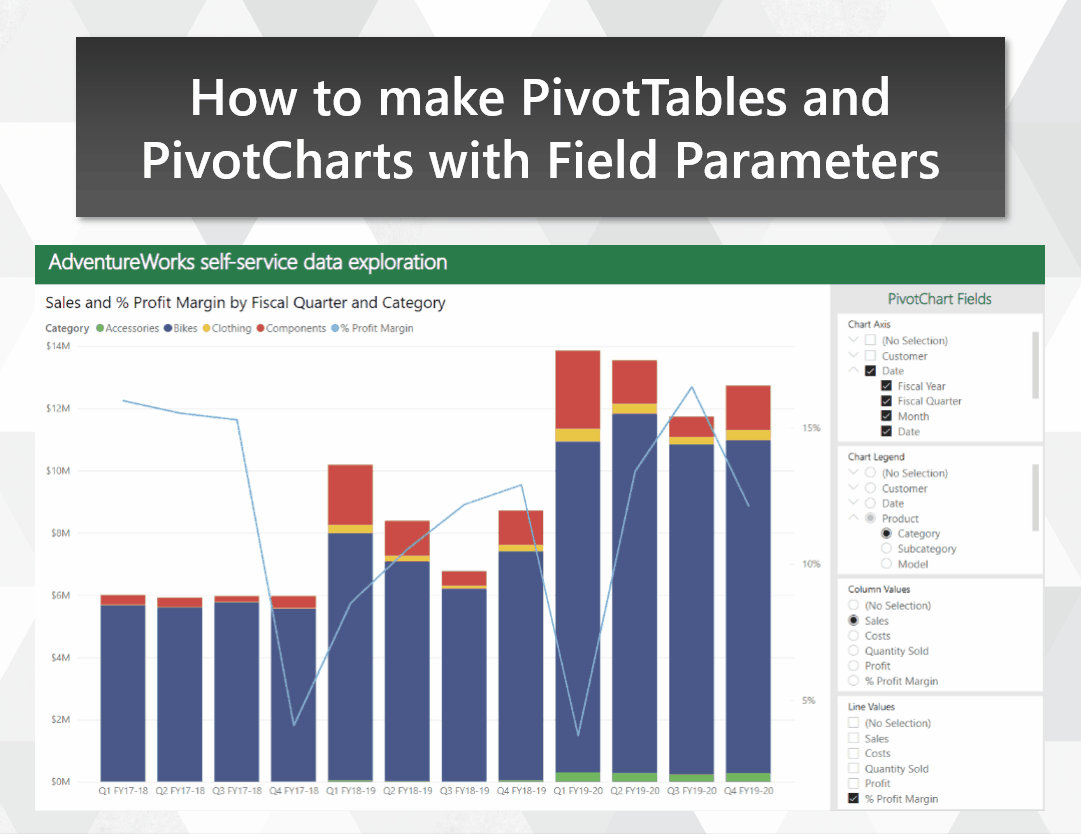
Make the transition from Excel to Power BI smoother by emulating PivotTables and PivotCharts
Migrating users from Excel to Power BI can be a challenge. Even users who know their way around a PivotTable may resist the move, despite the similar drag-and-drop experience in Power BI. In this post, I show how you can use Field Parameters to build a visually-similar experience to Excel PivotTables and PivotCharts. This can provide a familiar-looking stepping stone for users who have yet to make the jump over to Power BI for self-service.
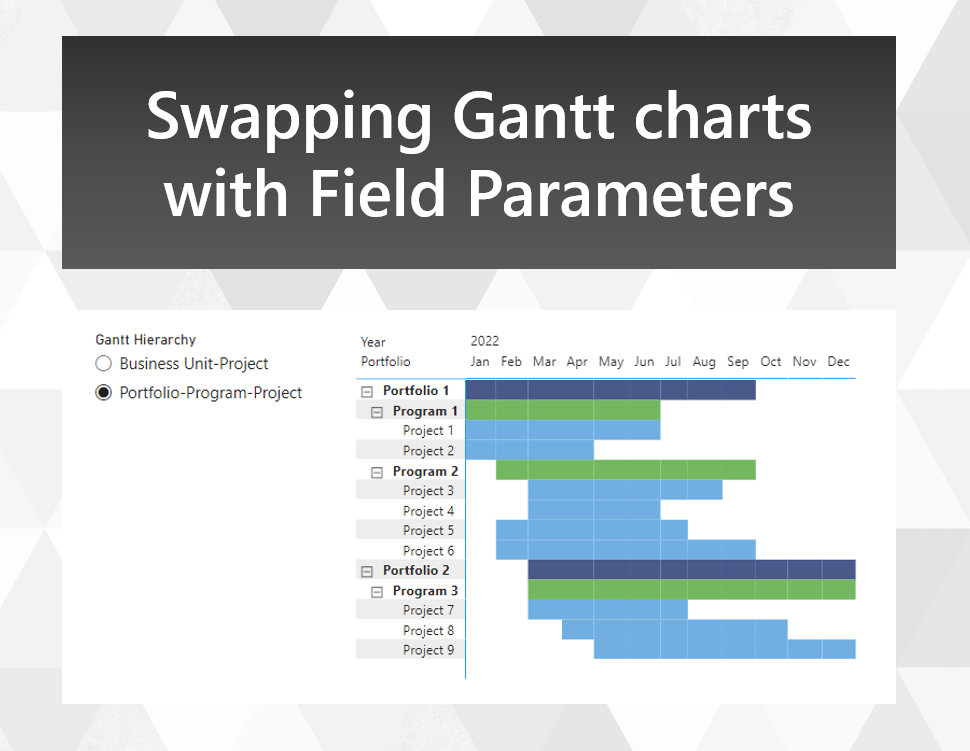
Swapping Gantt chart hierarchies with Field Parameters
With the new Field Parameters feature, you can now change the presentation of your visuals in a number of new ways. One way is to change the order of fields shown in a table or matrix, although the standard application of field parameters for this use case doesn't allow you to enforce a sort order. Here's an approach that allows you to retain your sort order, with an application for creating a Gantt chart of different hierarchies with overlapping members.

How to include a legend with a conditionally formatted chart
Conditional formatting is a fairly routine feature to add to a column chart. But Power BI doesn’t allow you to display a legend for each of your conditionally formatted columns by default. In this post, I show you a technique for including a legend to explain what each colour of your conditional formatting corresponds to.

How to reset calculation groups in a custom tooltip or drillthrough page
Using calculation groups in visuals can make your life a lot easier. But when you try to use custom tooltips or drillthroughs on these visuals, the calculation groups get applied to those as well. This can be challenging when you want your tooltip to show calculation items besides the one you’re hovering over. In this post, I’ll show you how you can address this issue, so you can reset and reapply your calculation groups for tooltips and drillthrough pages.
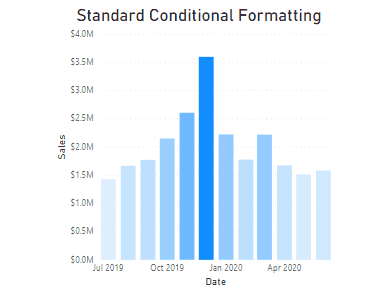
Top 3 ways to direct attention with conditional formatting for column charts in Power BI
Conditional Formatting can be a powerful tool for giving your audience context, as long as it is used appropriately. In this post, we’re going to discuss 3 ways that you can use colour and conditional formatting in column charts to direct your audience’s towards the data points that matter.
